I followed the tutorial Animated Transitions in Swift and I got this effect:
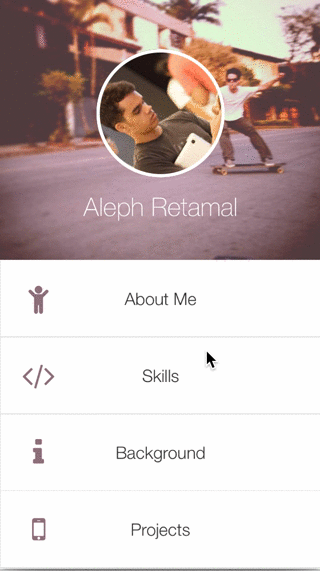
If you don't want to read the whole tutorial, here is basically what you have to do:
1. Create the TrasitionManager class
//
// TransitionManager.swift
// Aleph Retamal
//
// Created by Aleph Retamal on 4/19/15.
// Copyright (c) 2015 Aleph Retamal. All rights reserved.
//
import UIKit
class TransitionManager: NSObject, UIViewControllerAnimatedTransitioning, UIViewControllerTransitioningDelegate {
private var presenting:Bool = true
var leftSide:Bool = true
// MARK: UIViewControllerAnimatedTransitioning protocol methods
// animate a change from one viewcontroller to another
func animateTransition(transitionContext: UIViewControllerContextTransitioning) {
// get reference to our fromView, toView and the container view that we should perform the transition in
let container = transitionContext.containerView()
let fromView = transitionContext.viewForKey(UITransitionContextFromViewKey)!
let toView = transitionContext.viewForKey(UITransitionContextToViewKey)!
let offScreenRight = CGAffineTransformConcat(CGAffineTransformMakeTranslation(container!.frame.width, 0), CGAffineTransformMakeScale(0.1, 0.1))
let offScreenLeft = CGAffineTransformMakeTranslation(-container!.frame.width, 0)
// start the toView to the right of the screen
if !leftSide {
if self.presenting {
toView.transform = offScreenRight
} else {
toView.transform = offScreenLeft
}
} else {
if self.presenting {
toView.transform = offScreenLeft
} else {
toView.transform = offScreenRight
}
}
// add the both views to our view controller
container!.addSubview(toView)
container!.addSubview(fromView)
// get the duration of the animation
// DON'T just type '0.5s' -- the reason why won't make sense until the next post
// but for now it's important to just follow this approach
let duration = self.transitionDuration(transitionContext)
// perform the animation!
// for this example, just slid both fromView and toView to the left at the same time
// meaning fromView is pushed off the screen and toView slides into view
// we also use the block animation usingSpringWithDamping for a little bounce
UIView.animateWithDuration(duration, animations: { () -> Void in
if !self.leftSide {
if self.presenting {
fromView.transform = offScreenLeft
} else {
container!.sendSubviewToBack(fromView)
fromView.transform = offScreenRight
}
} else {
if self.presenting {
fromView.transform = offScreenRight
container!.sendSubviewToBack(fromView)
} else {
fromView.transform = offScreenLeft
}
}
toView.transform = CGAffineTransformIdentity
}) { (finished) -> Void in
// tell our transitionContext object that we've finished animating
transitionContext.completeTransition(true)
}
}
// return how many seconds the transiton animation will take
func transitionDuration(transitionContext: UIViewControllerContextTransitioning?) -> NSTimeInterval {
return 1.0
}
// MARK: UIViewControllerTransitioningDelegate protocol methods
// return the animataor when presenting a viewcontroller
// remmeber that an animator (or animation controller) is any object that aheres to the UIViewControllerAnimatedTransitioning protocol
func animationControllerForPresentedController(presented: UIViewController, presentingController presenting: UIViewController, sourceController source: UIViewController) -> UIViewControllerAnimatedTransitioning? {
self.presenting = true
return self
}
// return the animator used when dismissing from a viewcontroller
func animationControllerForDismissedController(dismissed: UIViewController) -> UIViewControllerAnimatedTransitioning? {
self.presenting = false
return self
}
}
This is where you set how the views should transform
let offScreenRight = CGAffineTransformConcat(CGAffineTransformMakeTranslation(container!.frame.width, 0), CGAffineTransformMakeScale(0.1, 0.1))
let offScreenLeft = CGAffineTransformMakeTranslation(-container!.frame.width, 0)
In this case, one view will Translate + Scale while the other one will only Translate
2. Instantiate the TransitionManager inside your ViewController
let transitionManager = TransitionManager()
3. Set the transition delegate
override func prepareForSegue(segue: UIStoryboardSegue, sender: AnyObject?) {
transitionManager.leftSide = false
let toViewController = segue.destinationViewController
toViewController.transitioningDelegate = self.transitionManager
}
If you want the view to come from the right, leftSide = false
transitionManager.leftSide = false
That's it!
Edit:
To achieve this effect:
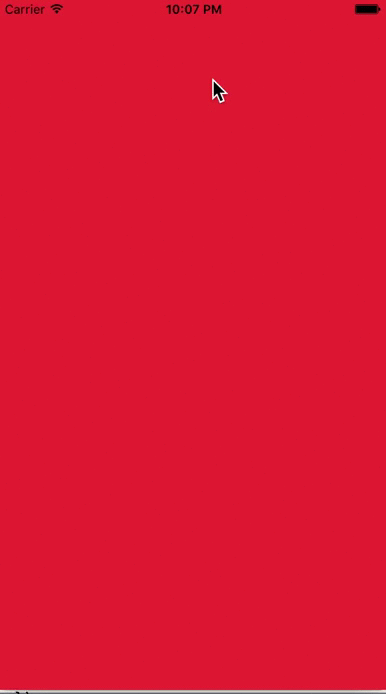
Here's a git with the project: https://github.com/alaphao/indepth
Use constraints for alignment an sizing:
Create 2 views with same width / height of their parent view
Align both with CenterX
Set both distance from bottom = 0 and create an outlet for the constraints
Create a PanGestureRecognizer
Animate the front view bottom constraint accordingly to the pan translationInView.y
与恶龙缠斗过久,自身亦成为恶龙;凝视深渊过久,深渊将回以凝视…
